This is guide will demonstrate to mounting a samba server on Proxmox client which in Debian OS. In this step, remember to allow ssh service in your server. Now, access ssh and log in with your root account and password.
In this guide, you should change all the red word to your configure.
Make a directory for mounting SMB
mkdir /mnt/named_a_mounting_directory
Set up mount function on fstab
You can use any text editor you want such as vi, vim, pico…
nano /etc/fstab
After that, add the following value on the bottom of this file.
//ip_address_of_server/directory /mnt/named_a_mounting_directory cifs username=username,password=password 0 0
In this sample, the yellow part tells the system to use samba 1.0 or 3.0 version. Otherwise, it will use the default 2.0 version. This value is not necessary.
Sample: <server-ip-address> <directory-you-made> <option:vers=1.0 or 3.0> <type> <username>,<password> 0 0
After you set up the config. Save fstab.
Mount the Disk On
mount //ip_address_of_server/directory
You can also use this to mount all of the directories you had set.
mount -a
Add the Disk to Proxmox via Gul Panel
After you configure those setting and mount without error. You had already connected your file server by using SMB and folder in /mnt together.
Now you can add the directory into Proxmox by GUI Panel. Storage setting is located in Web GUI, “datacenter” node. Add a “Directory” and fill in ID with a random name and Directory with /mnt/named_a_mounting_directory.
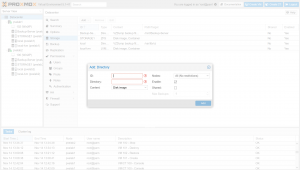
Few testing of SMB server and Proxmox.
- Backup Time? 785MB take 1 hours => 11:55-12:54
- Automount while system boot? Yes, fstab will automount all the directory when it boots.
- If the system cannot mount this SMB, will it cause an error? No, Proxmox will load system disk when it cannot connect to SMB server.
If you want to connect to SMB after boot up. Use the following command.mount -a
- Share storage PVE HA. Success
REF: https://proxmox.weebly.com/blog/cifs-share-on-proxmox-with-freenas-as-storage-solution